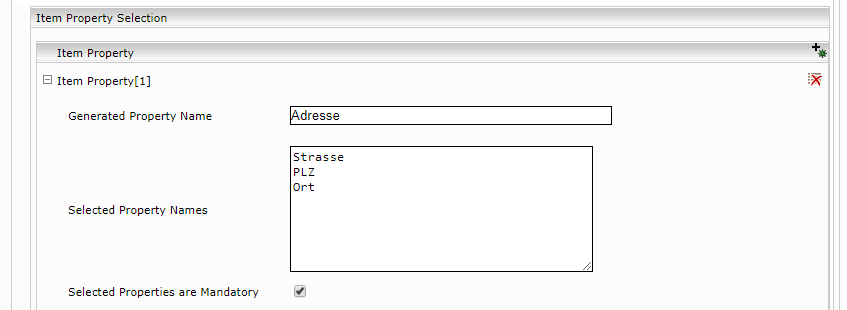Item Property Generator
Mindbreeze InSpire
Introduction
The Item Property Generator can be used to create new metadata (e.g. an address) from existing metadata (e.g. street and city).
Configuration
The configuration entails:
- Adding the Item Property Generator
- Determining the item property
- Defining the new metadata item
Adding the Item Property Generator is carried out under “Indices”.
In the “Item Transformation Services” section, the Item Property Generator must be selected and added.
The item property is defined under “Indices” and the “Item Transformation Services” section.
The following options must be specified:
- Generated Property Name (see point 2.1 Generated Property Name)
- Selected Property Names (see point 2.2 Selected Property Names)
- Selected Properties are Mandatory (see point 2.3 Selected Properties are Mandatory)
- The new property must be entered in “Aggregated Metadata Keys.”
![]()
Generated Property Name
Specifies the name of the new metadata item.
Selected Property Names
The names of the metadata used are specified here.
Selected Properties are Mandatory
Specifies whether all of the metadata used is required for the new metadata item.
Example: The metadata address cannot exist without postal code, city or street, so the option Selected Properties are Mandatory is used.
Example: The metadata user information consists of name and telephone number, but it is sufficient that in each case only a name or telephone number is given, so the option Selected Properties are Mandatory is not used.