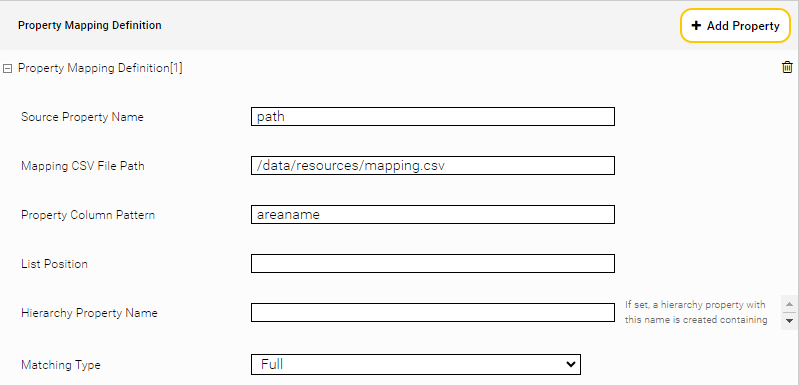CSV Metadata Mapping Item Transformation Service
Introduction
The CSV Metadata Mapping Item Transformation Service allows defining mapping between a set of created properties to a given property value in a CSV configuration file.
Configuration
Configuration of CSV Metadata Mapping Item Transformation can be done with the following steps:
Adding the item transformation service to the configuration
Configure the property mappings and create the CSV files for the configured mappings
Enabling the item transformation for a given index
Creating the CSV Metadata Mapping Item Transformation Service
In the “Services” section of the “Indices” configuration tab, add a new service of type ItemTransformationServicePlugin.CSVMetadataMappingItemTransformer
Configure the service bind port to a free (internal) port on your Mindbreeze InSpire appliance. Default port is 6665.
Set the number of the request handling threads (default is 200).
Configuring Property Mappings
In the “Property Mappings” section of the configuration, add a property mapping. Each mapping has a configurable “Mapping CSV File Path” attribute pointing to a CSV file with the actual mapping.
The CSV files use “;” as separator and have a header line.
A property mapping has the following attributes:
Source Property Name | Name of the property of which the values are mapped to the set of properties to be created. |
Mapping CSV File Path | Path of CSV file containing the property value mapping. |
| Regular expression matching the CSV column names that are |
List Position | Possible values: “first”, “last”, integer. If the source property is a list it selects the value for matching from the source property values as follows: “first”: first value is selected from the list “last”: last value is selected from the list Integer: element from this position is selected if available. If the selection can’t be performed, the first value is used per default from a list for mapping the source property value to the created properties in the property mapping CSV file |
Hierarchy Property Name | If set, a hierarchy property with this name is created containing the matched CSV columns as elements. |
| Full: if the source property value is equal to a value from the first column in the CSV mapping file, the mapped properties to this value are added Prefix: If the CSV mapping file contains a prefix of the source property value in the first column, the mapped properties to this prefix are added. |
Example
For the CSV file /data/resources/mapping.csv with content:
path;areaname
fabasoft-cloud;Fabasoft Cloud
For a document with “path” property having a list of values: “en”, “products”, “fabasoft-cloud”, the property “areaname” will be created with string value “Fabasoft Cloud”.
Using the CSV mapping:
path;areaname
fabasoft;Fabasoft
with a “Prefix” matching type, a document with “path” property having a list of values: “en”, “products”, “fabasoft-cloud”, the property “areaname” will be created with string value “Fabasoft”.
Enabling the Item Transformer for an Index
In the index service configuration navigate to the “Item Transformation Services”
Select the service from the drop-down list and add it to the index configuration.
The generated properties should be added also as “Aggregated Metadata Keys” in the index service configuration.