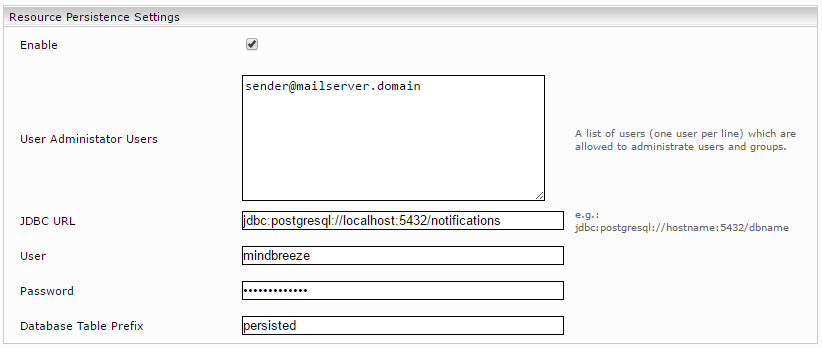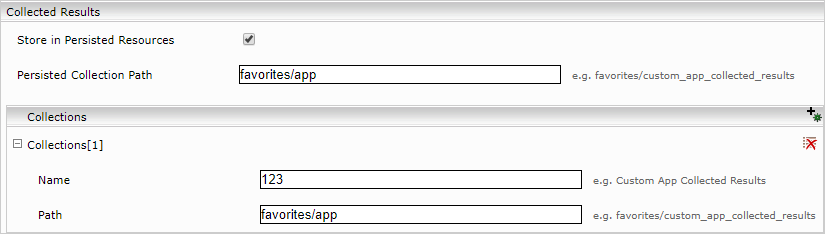Collected Results
Installation and Configuration
Introduction
Collected results can be used to keep a list of results across multiple searches. To add, enable the “Collect” setting for the hits:
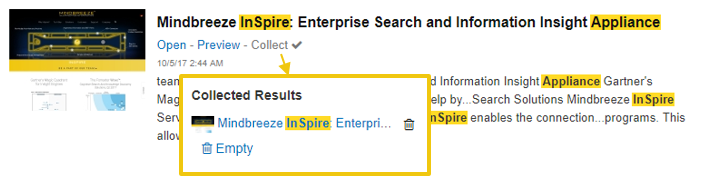
Without further configuration, the list is reset when the Insight App is reloaded. Since the release of version 2017 Summer Release, the list per user can be stored permanently.
Preparation for permanent storage
Creating a database
To be able to store collected results permanently, a corresponding database must be available. You may, however, already have this database.
Tip: Here’s how you can create a database:
create database notifications;
CREATE USER user WITH PASSWORD 'password';
grant all privileges on database "notifications" to user;
Configuration
The setting for this can be found in the configuration under “Client Services.”
Resource persistence settings
If you have already carried out these settings, you can skip this chapter.
Settings:
Enable: Enables persistent resources ̶ default: false
User Administrator Users: Specifies the user administrators
User administrators can manage all users (delete, edit [e.g. edit e-mail address] add). Each user is entered in a new line.
JDBC URL: Specifies the database URL
Max Number of Database Connections: Maximum number of database connections. Default value: 10, minimum value: 2.
User: Specifies the user for the database
Password: Specifies the password for the database.
Database Table Prefix: Specifies the table prefix in the database.
Activation 
To permanently save the collected results, enable the “Store in Persisted Resources” option in the “Collected Results” section.
Collections Using multiple collections
If you want to store different collected results for different Insight Apps, you can create a new “collection” and enter it under “Persisted Collection Path to save Collected Results to.”
Settings:
Store in Persisted Resources: Enables permanent saving of the collected results - default value: false
Persisted Collection Path: Path of the collection to be used in the standard client ̶ default value: favorites/default
Settings for collections:
Name: Name of the collection
Path: Path of the collection; must begin with favorites/ and may not contain special characters