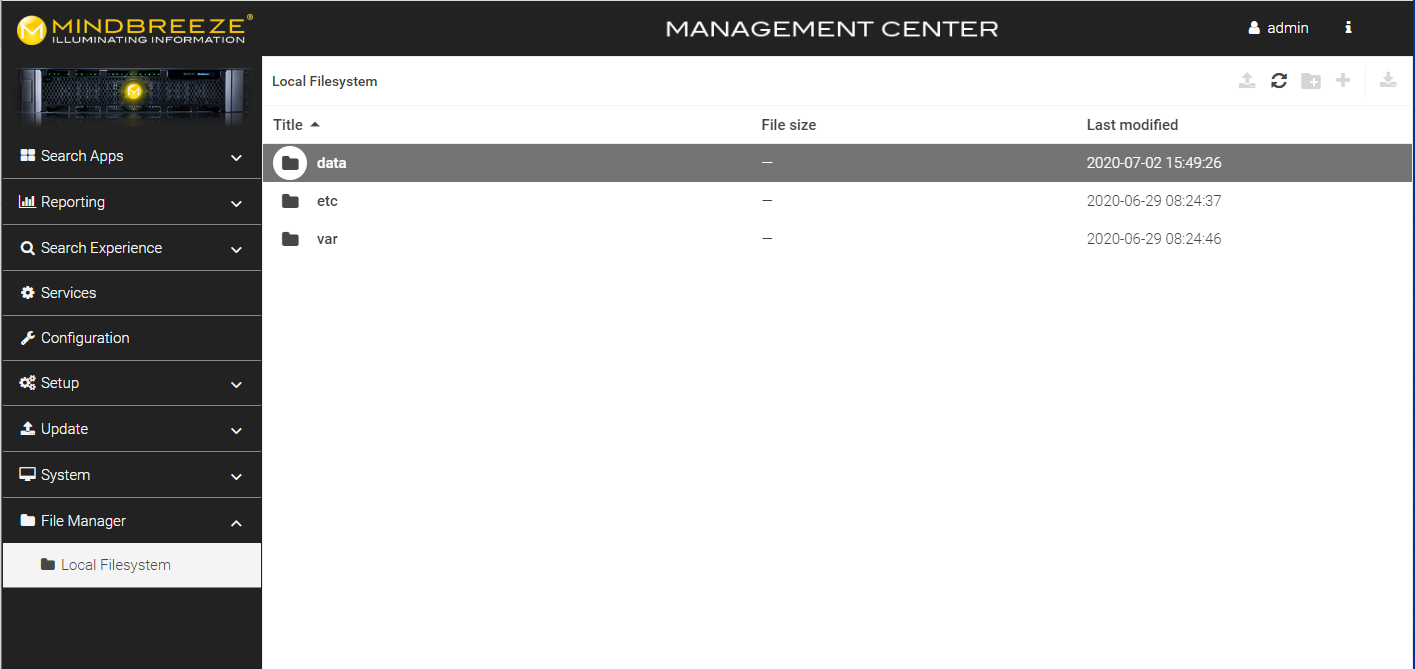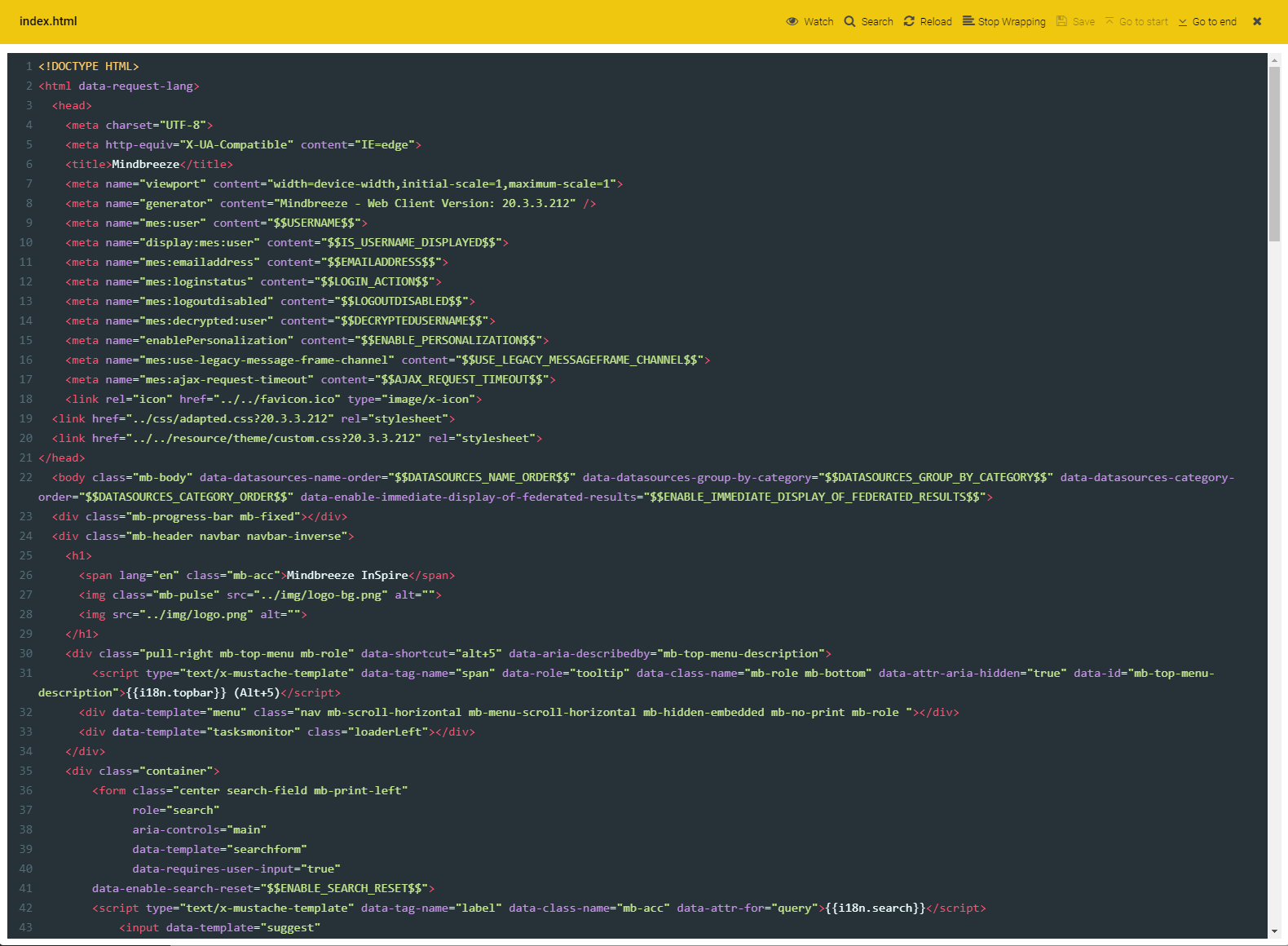Handbook
Filemanager
Introduction
With the File Manger it is possible to read and edit files in the file system. This new File Manager replaces the Filemin and can be found in the Management Center under "File Manager - Local Filesystem".
Actions
The following actions are available in the menu:
- Upload
- Reload
- Create a new folder
- Create new file
- Download
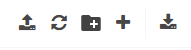
Upload
With the upload action it is possible to upload one or more files.
Reload
The Reload button updates the current view.
Create a new folder
A new folder is created using the "Create Folder" action.
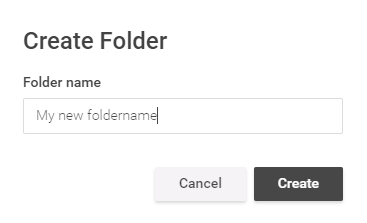
Create new file
A new file is created using the "Create File" action.
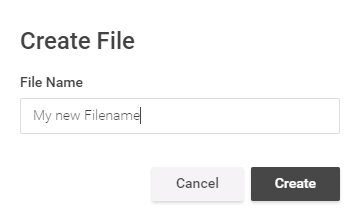
Download
Users can download the log directory and the log files from a service in tar.gz format. This allows users to easily exchange the log directory and log files with their colleagues. In addition, the Mindbreeze Support can use this data to carry out more detailed error analyses in the event of a problem.
Attention: Folders can only be downloaded, if the user has read permissions to all files and folders inside the folder.
Context menu
The context menu contains further actions that can be performed as soon as you mark or select a file or folder.
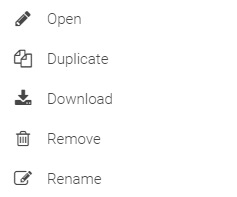
Open
The Open action opens the selected file in the editor - with write or read rights.
Duplicate/Download/Remove/Rename
The actions Duplicate, Download, Remove and Rename are available for files and folders if permissions to apply the action are granted.
Editor
Files can be opened by double-clicking or "Open" in the editor.
If the file is larger than 10 megabytes, it is always opened in read-only mode. A feature of the editor is that the document can be partially loaded to avoid problems with large files.
If the document is smaller than 10 megabytes and the user has write access, it is possible to save the file.
Actions
The following actions are available in the editor:

- Watch
- Search
- Reload
- Line wrapping
- Save
- Go to Start / Go to End
Watch
With the action "Watch" it is possible to have the opened document updated automatically every 2 seconds. A use case would be the observation of a log file. In combination with the Filter/Search feature it is now possible to display only special changes in e.g. a log file. For example, it can be useful to display all "Errors" in a log file.
Search
In the search and filter bar the user has the possibility to search and filter the currently displayed text. This bar is displayed by clicking on "Search" or by using the key combination Ctrl + f.
The user can now enter a value* in the "Search" area on the left. If there is a match in the text, it will be marked yellow. With the "Enter" key or the "Find next" button, the hits can be viewed in sequence.
In the right area the user has the possibility to filter the currently displayed text so that only the lines containing the specified search word* are displayed. A use case would therefore be to filter a log file for "Errors" or "Warnings", so that a quick overview of the desired search word in the document can be obtained.
*A regex search is also possible: This must start and end with a slash e.g. /Mind.*eeze/
Reload
Since the file can change in the background, e.g. by other users, log updates, etc., it is possible to reload the current file.
Line wrapping
By default, if a line is full, the text continues on a new line so that each line fits into the visible window, so that the text can be read from top to bottom without horizontal scrolling. This behavior can be disabled with the Stop Wrapping action.
Save
If one has the necessary rights, the user can save the document with this action. If it is not possible to save the file, this action is greyed out.
Go to Start / Go to End
With these actions you can jump to the beginning or end of the document immediately.