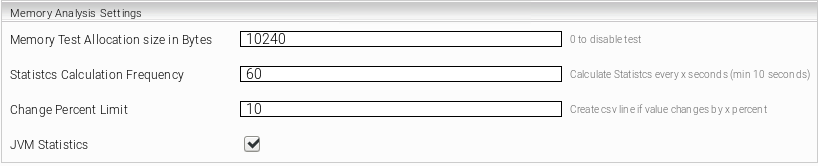InSpire Diagnostics and Resource Monitoring
Diagnostics & Monitoring
Creating Java Heap Dumps
Tool JMX Terminal 
The "JMX Terminal" tool allows you to query and execute JMX Beans. The tool can be found under /opt/mindbreeze/tools/jmxterm-uber.jar or under C:\Program Files\Mindbreeze\Enterprise Search\Server\Tools\jmxterm-uber.jar. The tool contains an interactive shell with integrated help.
Starting the Tools:
cd /opt/mindbreeze/tools/
java -jar jmxterm-uber.jar
The interactive shell starts.
Note: On Windows, make sure that the Java JDK is used.
Creating Heap Dumps
The following information is necessary for a heap dump:
- PID (for Java sandboxes, such as Item Transformer, Query Transformer) or JMX URL (for Client Service or Query Service)
- Directory for storing the heap dumps
Note: The JMX URL is output in the log file of the corresponding service. For example:
TomcatLauncher INFO: Started JMX Server on address service:jmx:rmi://localhost/jndi/rmi://localhost:41518/jmxrmi
The dumps are created with the JMX terminal. Execute the following commands inside the InSpire container:
# starting the tool
cd /opt/mindbreeze/tools/
java -jar jmxterm-uber.jar
# Welcome to JMX terminal. Type "help" for available commands.
$> # connect to the service via PID
$>open 12345
$> # alternative: connect to the service via JMX URL
$>open service:jmx:rmi://localhost/jndi/rmi://localhost:41518/jmxrmi
# Connection to service:jmx:rmi://localhost/jndi/rmi://localhost:41518/jmxrmi is opened
$> # set the domain:
$>domain com.sun.management
$> # set the bean:
$>bean com.sun.management:type=HotSpotDiagnostic
$> # execute the dumpHeap operation to the path e.g. /data/clientservice.hprof
$>run dumpHeap /data/clientservice.hprof true
# calling operation dumpHeap of mbean com.sun.management:type=HotSpotDiagnostic with params [/data/clientservice.hprof, true]
# operation returns:
null
Then, you can find the heap dump under /data/clientservice.hprof
Monitoring JMX Values into a CSV
The JMX terminal can request values from JMX MBean attributes.
The following example shows the query of java.lang.Memory.HeapMemoryUsage:
# starting the tool
cd /opt/mindbreeze/tools/
java -jar jmxterm-uber.jar
Welcome to JMX terminal. Type "help" for available commands.
$> # connect to the service via PID
$>open 12345
$> # alternative: connect to the service via JMX URL
$>open service:jmx:rmi://localhost/jndi/rmi://localhost:41518/jmxrmi
#Connection to service:jmx:rmi://localhost/jndi/rmi://localhost:41518/jmxrmi is opened
$> # set the domain:
$>domain java.lang
$> # set the bean:
$>bean java.lang:type=Memory
$> # execute the dumpHeap operation to the path e.g. /data/clientservice.hprof
$>get HeapMemoryUsage
committed = 1558708224;
init = 262144000;
max = 3702521856;
used = 208660496;
};
Collect performance data with the Collect script
/opt/mindbreeze/scripts/collect.sh
The Collect script collects the following information:
- all memory-usage.csv files from the current log directory
- Heap dumps of all mes-jvms (mesclientservice, mesindex, messdkjavaservice)
- Thread dumps and native thread dumps of these processes
- Perf report using perf record and perf script for 10 seconds
- Jvmtop Report with optional profiling
The collected information is stored in a tar.gz file in /data/collect
usage: collect.py [-h] [--output_dir OUTPUT_DIR] [--tarname TARNAME]
[--no-compress-tar] [--perf | --no-perf]
[--perf-time PERF_TIME] [--jvmtop | --no-jvmtop]
[--jvmtop-profile] [--jvmtop-iterations JVMTOP_ITERATIONS]
[--jvmtop-delay JVMTOP_DELAY]
Tool to collect resource usage information
optional arguments:
-h, --help show this help message and exit
--output_dir OUTPUT_DIR, -o OUTPUT_DIR
base directory for collect reports (default:
/data/collect)
--tarname TARNAME filename of output file (default:
2019-05-22_10-02-27.tar)
--no-compress-tar do not compress the output tarfile
--perf collect 'perf' information (default)
--no-perf do not collect 'perf' information
--perf-time PERF_TIME
'perf' collection time in seconds (default: 2)
--jvmtop collect 'jvmtop' information
--no-jvmtop do not collect 'jvmtop' information (default)
--jvmtop-profile enable profiling when collecting jvmtop information
--jvmtop-iterations JVMTOP_ITERATIONS
number of iteration for 'jvmtop' (default: 5)
--jvmtop-delay JVMTOP_DELAY
delay (in seconds) between iterations of 'jvmtop'
(default: 1)
Monitoring of Resources with CSV Files
Monitoring the Index
In the section „Memory Analysis Settings“ oft he Index, monitoring of resources can be configured.
The Index Service will generate a memory.csv file in the log directory of the Index Service.
Monitoring the Client Service
In the section „Memory Analysis Settings“ of the Client Service , monitoring of resources can be configured.
The Client Service will generate a memory.csv file in the log directory of the Client Service.
Setting the level for logging
Select the Log Level
The configuration in the log pool includes the configuration "Permanent Software Telemetry Log Level"
The different levels are Log, Standard, Detail and Debug, where “Log” is the lowest and “Debug” is the highest level. Depending on the selection, all or certain sub-areas are now logged.