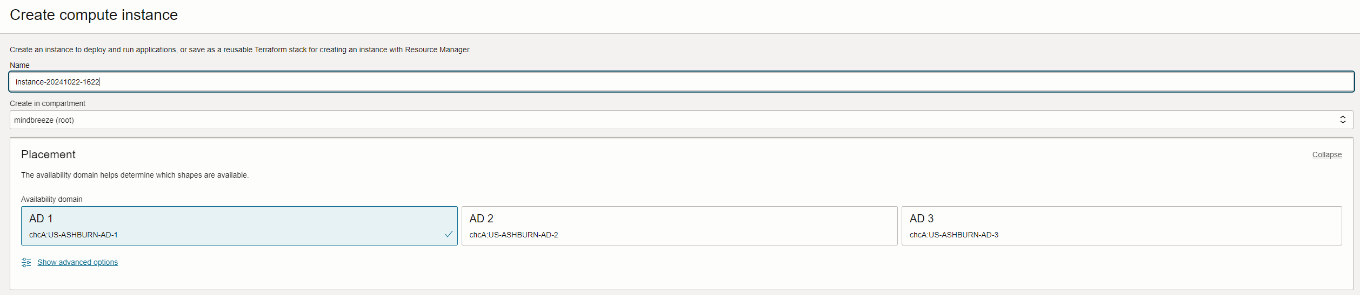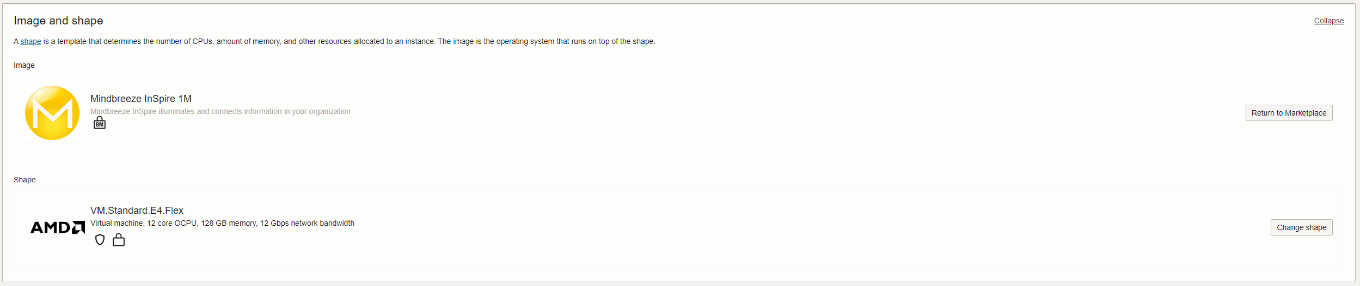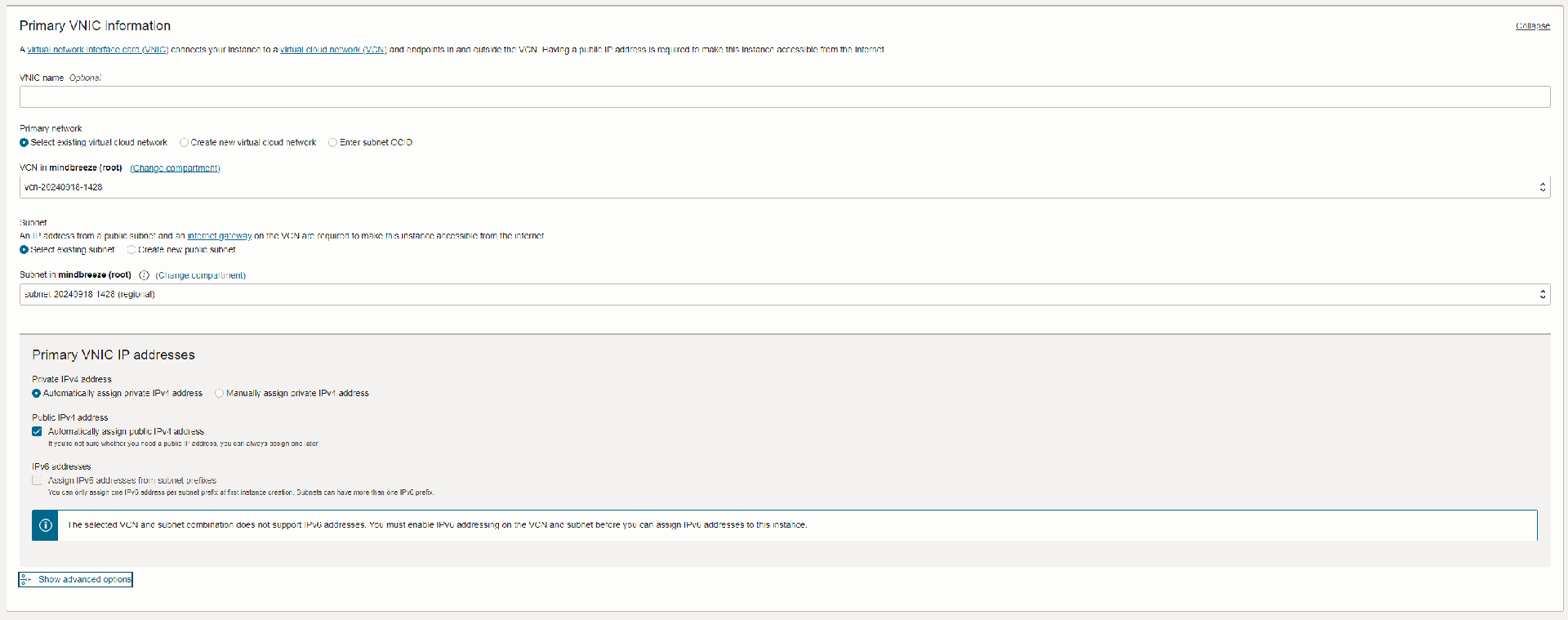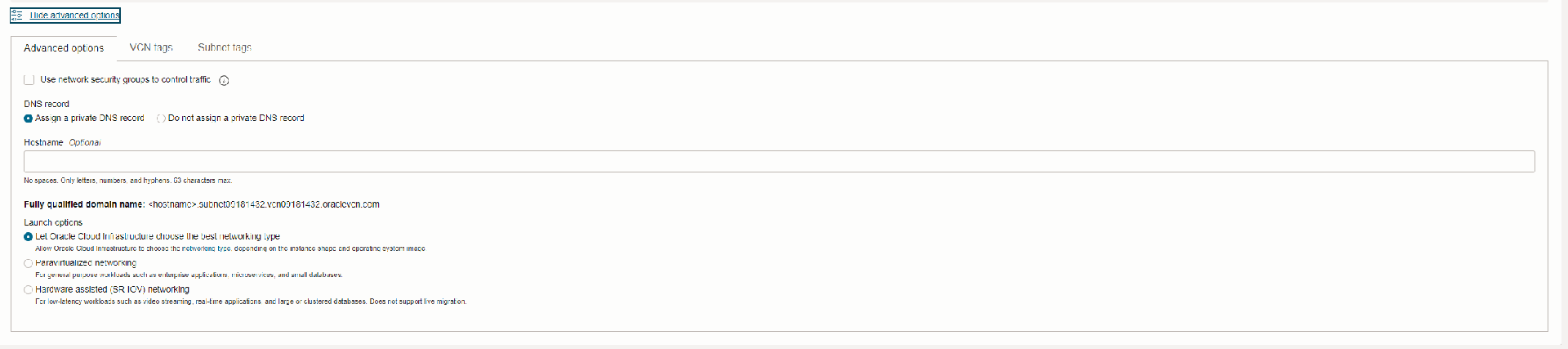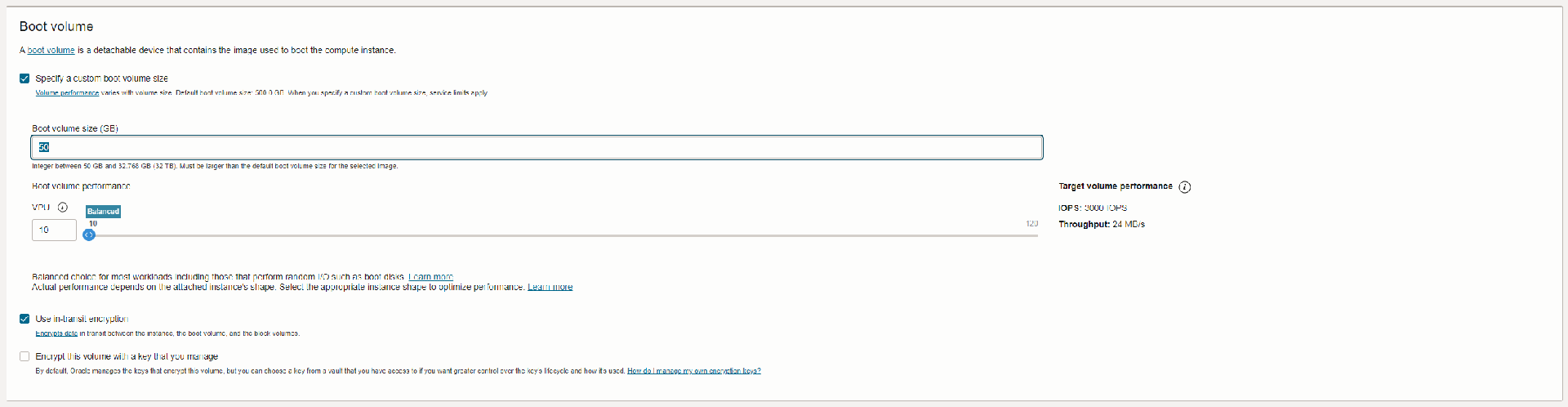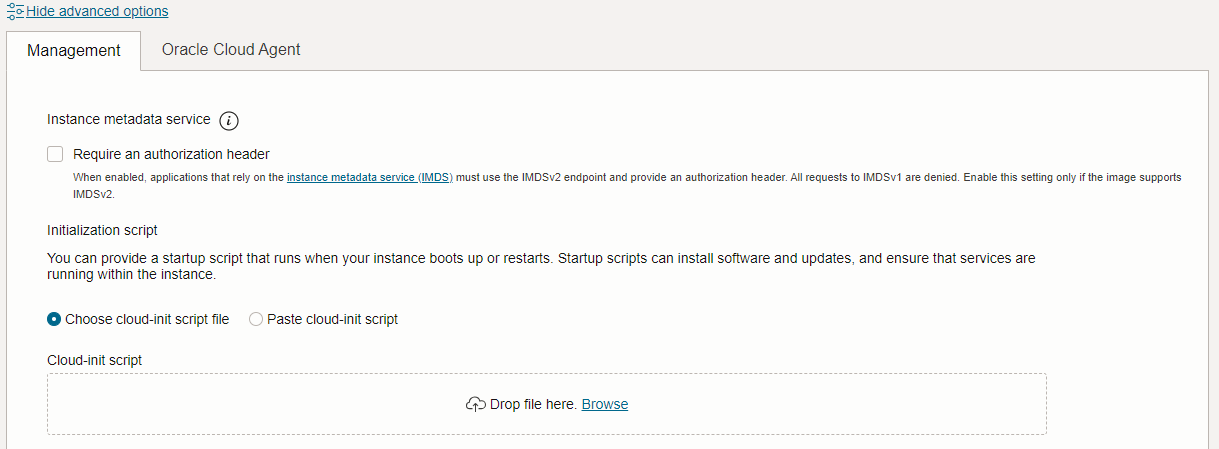Whitepaper
Create Oracle Cloud 1M InSpire Application
Introduction
This document describes how to create a Mindbreeze InSpire 1M application for Oracle Cloud.
Requirement
The following requirement must be met:
- Working Oracle Cloud account
Creation of a Mindbreeze InSpire 1M VM instance
Create a virtual machine from the Marketplace image by searching for “Mindbreeze InSpire 1M”. You need to be logged in in your account.
Select Mindbreeze InSpire 1M and click on “Launch Instance”. To do this, you must accept the “Terms of use”.
Ensure that you are launching the instance in the desired region. Per default your home region is set.
Name
The first step in creating the instance is to give it a name. Then in the placement section you need to select the Availability Domain (AD) that you want to create the instance in.
An Availability Domain in OCI is a physically isolated and independent data center within a region.
Image and Shape
The image and the hardware specification (“shape”) are defined by the marketplace listing.
Primary VNIC
Click on “Show advanced options” in the area “Primary VNIC IP addresses”.
In the advanced options, a “Hostname” must be assigned. This can be, for example, the name of the instance. The selected VCN must allow TCP communication on port 8443 to be able to access the Mindbreeze InSpire Management Center.
SSH keys
To access the instance via SSH, a private key must be stored. The setting “Generate a key pair for me” cannot be used because the generated key will be too short.
The required key must consist of at least 4096 bits. You can use, for example, PuTTYgen to generate the key. The corresponding public key can then be added using “Upload public key files (.pub)” or “Paste public keys”.
Boot volume
The setting “Specify a custom boot volume size” must be activated and set to 16000 GB with 20 VPU (Higher Performance).
Advanced Options
Under “Advanced Options” the setting “Require an authorization header” must be disabled or otherwise access via SSH is not possible.
Please note, that Cloud-init is not supported.
Create
Once everything has been configured, the estimated monthly costs can be viewed under “Summary”. The configured instance can then be created with “Create”.
The configuration is now complete and you can use Mindbreeze InSpire in Oracle Cloud.