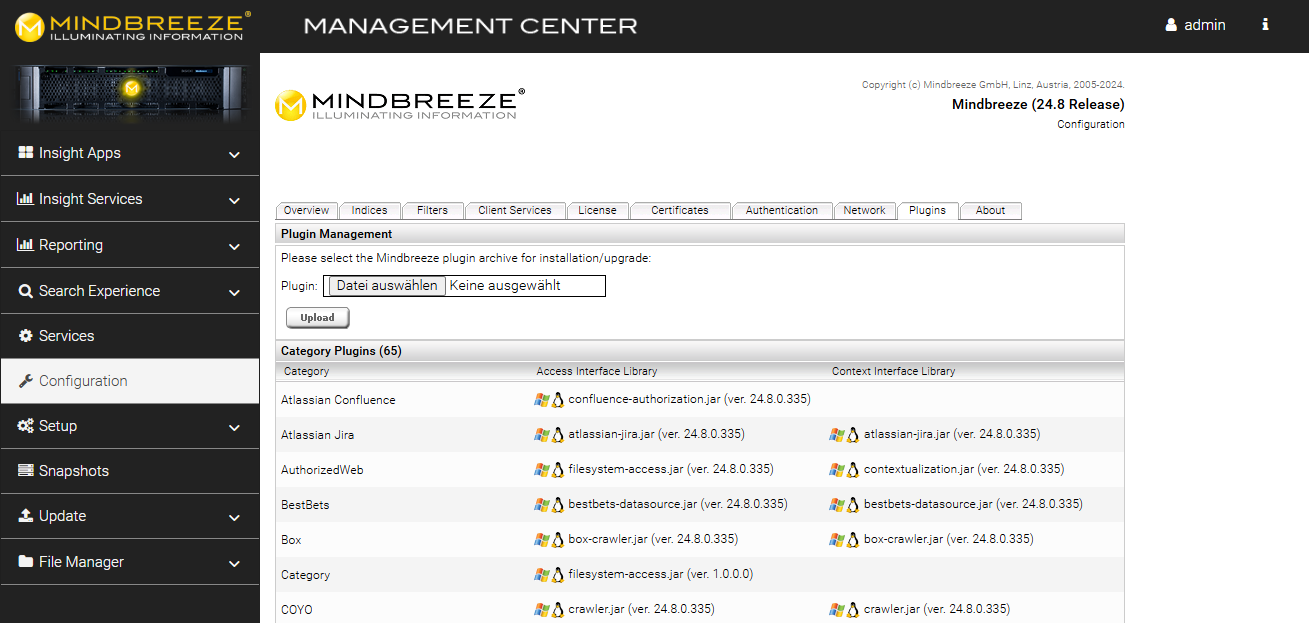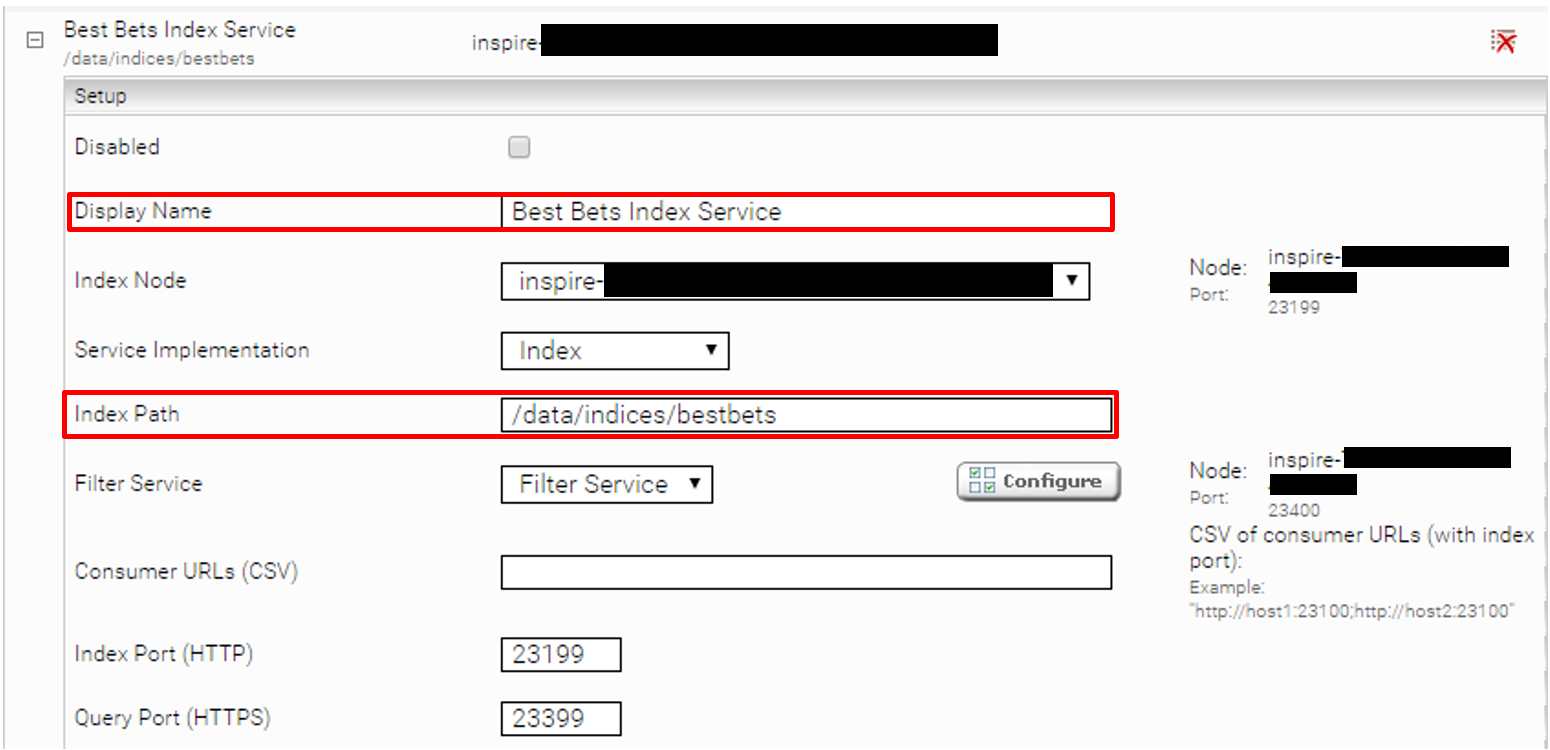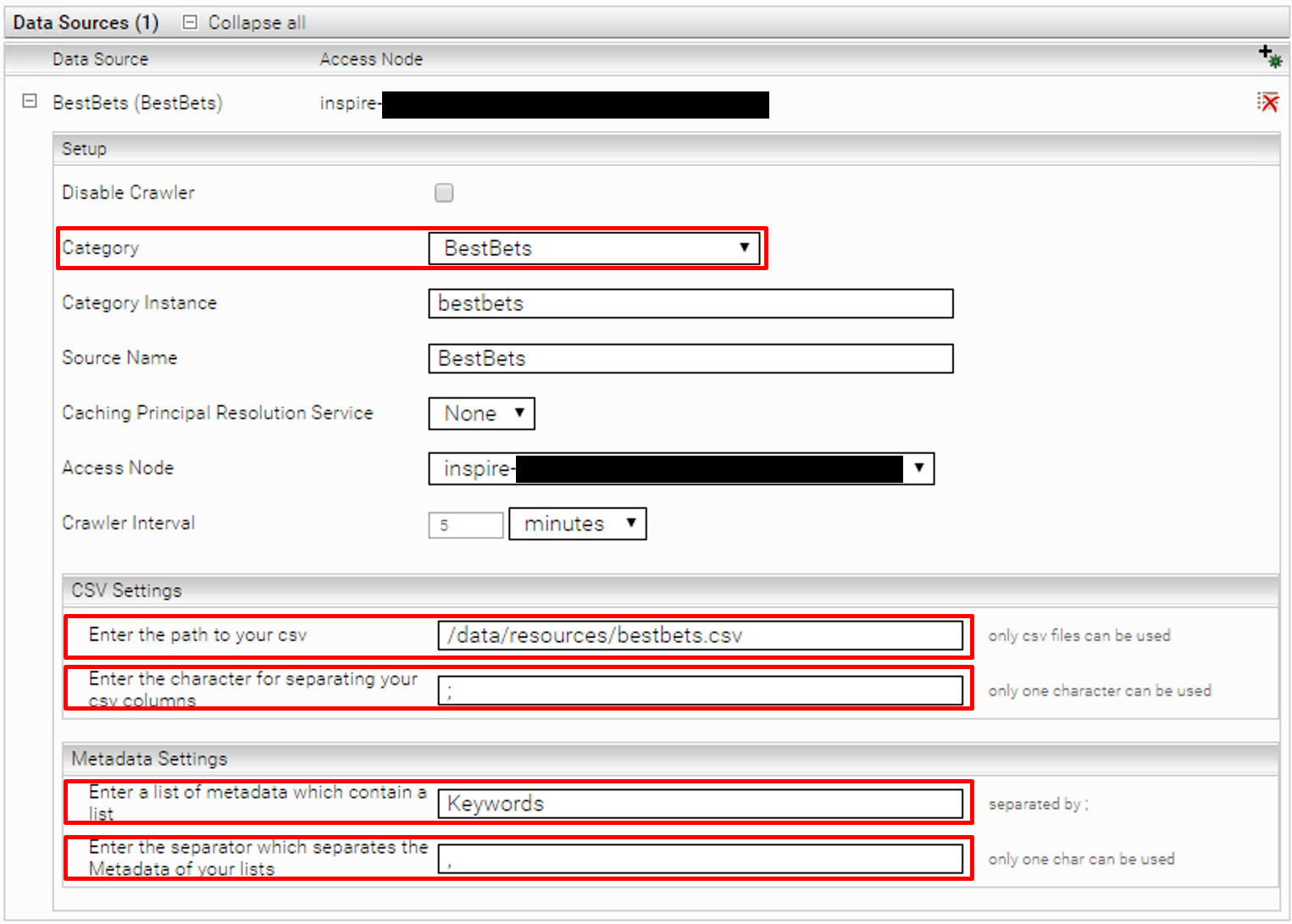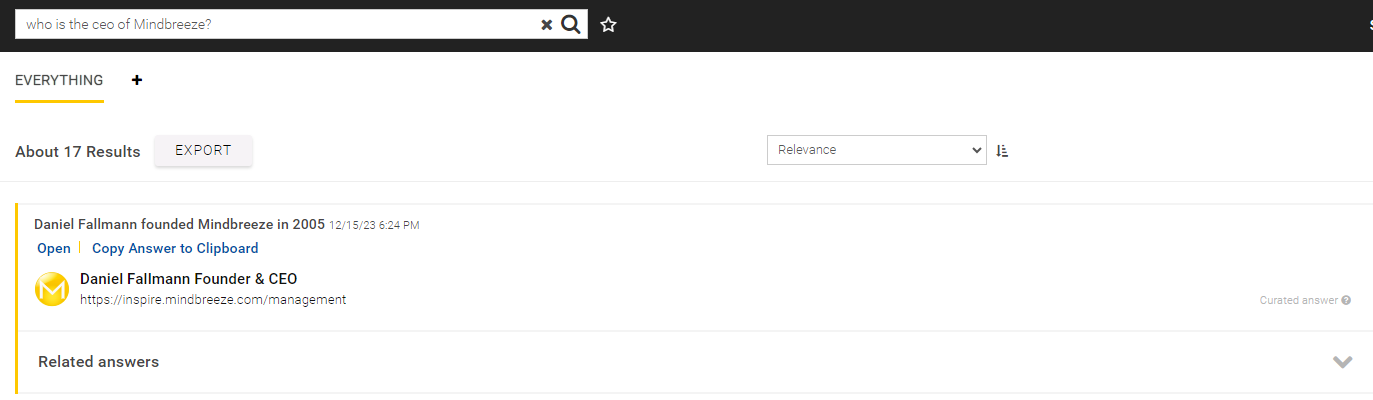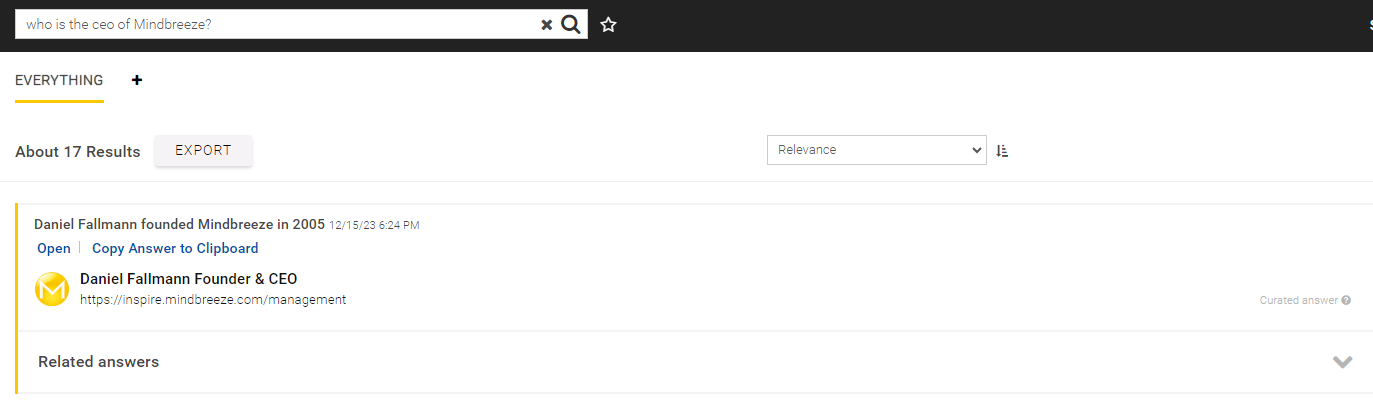Best Bets Connector
Installation and Configuration
Installation
Before installing the Best Bets connector, make sure that the Mindbreeze server is installed and the Best Bets connector is included in the license. Use the Mindbreeze Management Center to install or update the connector.
Best Bets connector plugin and configuration plugin
The Best Bets connector is installed as a plugin by default. A list of all installed plugins can be found in the menu item “Configuration” in the tab “Plugins”.
In addition to the Best Bets connector plugin, configuration plugins are available as well. When a configuration plugin is installed, a change is automatically made to the configuration. With this, you can easily obtain a basic configuration or a special configuration. You can find the following configuration plugins as downloads in Updates & PI:
- Basic configuration: BestBets-Config.tar.gz
- NLQA configuration: BestBets-NLQA-Config.tar.gz
- GSA basic configuration: GSA-Replacement-Config.tar.gz
Plugin installation via Mindbreeze Management Center
To install the plugin, open the Mindbreeze Management Center. Select “Configuration” from the menu pane on the left-hand side. Then navigate to the tab “Plugins”. In the section “Plugin Management”, select the appropriate zip file and upload it by clicking the “Upload” button. This automatically installs or updates the connector, as the case may be. In the process, the Mindbreeze services are restarted.
Configuring Mindbreeze
Select the “Advanced” installation method for configuration.
Configuration of index and crawler
Configuring the index
To create a new index, navigate to the “Indices” tab and click on the “Add new index” icon in the upper right corner. Alternatively, the “BestBets-Config” plugin can be installed, which automatically executes the rest of the configuration.
Enter the path to the index and change the display name as necessary.
Basic crawler configuration
Add a new data source by clicking the “Add new custom source” icon at the top right. Select the category “BestBets” and configure the data source according to your needs. In the CSV Settings, you can select the desired CSV file stored on the appliance and specify the separator for the individual line entries. Under the Metadata Settings, you can specify which columns of the CSV contain information as a list and which separator is used for the individual entries in the list.
Additional metadata
You can define additional metadata for the Best Bets documents using “Additional Metadata.” The “Name” attribute is the name of the metadata, and “Value” is the value of the metadata. Metadata values can contain placeholders for existing CSV fields, for example {{URL}}. These placeholders are replaced by the referenced CSV fields.
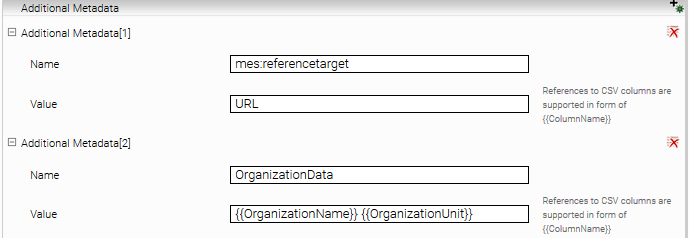
Configuring the suggested sites
Under Search Experience -> Suggested Sites in the Management Center, you’ll find a CSV with information about which results are listed under the Best Bets with which search behavior (if the BestBets-Config plugin was used).
When you have finished the process, a corresponding search will display the title linked with the URL, the OrganizationName and the OrganizationalUnitName. In the Searchable column, you can also specify which columns should be used for the search (separated by comma). You simply need to specify the names of the columns that you want to be searchable. In addition, an icon can be added in the Upload column.
“KeyMatch” search for BestBets
If the “KeyMatch” mode is enabled for the BestBets data source, the following two columns must be defined and filled in the BestBets CSV file for all documents: “SearchTerm” and “MatchType.” The “SearchTerm” column contains search terms that deliver the BestBets document as a result. “MatchType” defines how the defined search terms should match the search. Three variations are supported:
ExactMatch: The search must be exactly the same as the search terms defined in “SearchTerm.”
PhraseMatch: The search term must occur in the search as a direct substring. They must be in the same order and there may be no other words in between.
e.g: SearchTerm: it security
Search “mindbreeze it security” and “it security mindbreeze” delivers the document but “it network security” or “security it” do not.
KeywordMatch: All words from SearchTerm must be included in the search
Enable KeyMatch search
Important: in order for the KeyMatch search to work, only one BestBets data source can be present in the index.
To be able to use the KeyMatch search for the BestBets index, make sure that the BestBets Query Transformation Service is enabled. Note that the BestBets Query Transformation Service must NOT be configured under Global Index Settings, but must be configured directly at the index of the BestBets data source:
The same CSV file as in the BestBets data source should be configured as the “BestBets CSV Path”.
The same seperator as in the BestBets data source should be configured as the “Best Bets Column Separator”.
With the options “Search Term Column Name” and “Match Type Column Name” you can set the CSV column names for KeyMatch search terms or KeyMatch match types. These columns must be marked as searchable in BestBets CSV, either in CSV using the column “Searchable” or “Searchable” set as Additional Metadata.
An example of BestBets CSV with KeyMatch search is:
Icon;Title;URL;Description;OrganizationName;OrganisationalUnitName;Searchable;SearchTerm;MatchType
;2018 Calendar 1;http://myorganization.com/2018calendar/;Calendar of 2018;Organization;Unit;SearchTerm,MatchType;calendar;ExactMatch
;2018 Calendar 2;http://myorganization.com/2018calendar/;Calendar of 2018;Organization;Unit;SearchTerm,MatchType;calendars;ExactMatch
;2018 Calendar 3;http://myorganization.com/2018calendar/;Calendar of 2018;Organization;Unit;SearchTerm,MatchType;2018 calendar;KeywordMatch
;IT Security;http://myorganization.com/itsecurity/;IT Security;Organization;Unit;SearchTerm,MatchType;IT Security;PhraseMatch
The columns “SearchTerm” and “MatchType” are marked as “searchable” in the CSV: SearchTerm,MatchType.
If no values are set in the columns “SearchTerm” and “MatchType”, the default search is used for the BestBets data source.
Troubleshooting
Problem: BestBets are not displayed
- If you do not want to use the "KeyMatch" feature, make sure that in BestBets CSV the columns "SearchTerm" or "MatchType" do not exist or are completely empty.
- If you use the "KeyMatch" feature, make sure that in the BestBets CSV the columns "SearchTerm" and "MatchType" exist and each entry contains valid values.
- Make sure that the BestBets crawler is configured and has performed a successful crawl run since the last modification of the BestBets CSV.
- Make sure that the BestBets Query Expression Transformer is configured and does not show any error messages.
Editorial Maintenance of answers
Introduction
Analogue to the specification of suggested semantic search results, the Best Bets index can also be used for configuring specific curated answers for matching natural language questions. In the following it will be showed how to configure the Best Bets Index Service and Datasource for editorial maintenance of NLQA answers.
Initial Configuration
If you have a Mindbreeze InSpire Setup without an already configured Best Bets index and data source, the configuration can be done automatically by installing the plugin bestbets-nlqa-baseconfig-<inspire_version>.tar.gz available from https://www.mindbreeze.com/updates-spi.html in the section Additional Downloads.
The plugin can be installed in the Mindbreeze InSpire Management Center using the standard extension installation process.
Automated Setup
The successful installation of the bestbets-nlqa plugin will result in the following changes in the Mindbreeze InSpire configuration:
Service | Configuration Change Details |
BestBets Index Service | The public index is created with the Best Bets Datasource and the Best Bets Query Transformation Plugin configured.
|
BestBets Datasource |
Process BestBets records as NLQA answers: enabled. |
BestBets Query Transformer | The Best Bets Query Transformer plugin is created with the following options:
Generate NLQA Query: enabled |
MMC Menu Override | A configuration file editor for the file /data/resources/bestbets.csv is available in the Mindbreeze InSpire Management Center. |
BestBets configuration file | A default BestBets configuration file is created that is suitable for configuring curated answers with the following Header: Icon;Title;URL;Description;OrganizationName;OrganisationalUnitName;Searchable;SearchTerm;MatchType |
The automated setup using the bestbets-nlqa-baseconfig plugin is working in the case that there is not already a Best Bets automatic configuration present.
If there is a custom Best Bets configuration present at /data/resources/bestbets,csv, this will not be recreated.
The automated setup changes will be executed only once. The subsequent installation of the configuration plugin will not change the current Mindbreeze InSpire configuration.
The configuration steps can be repeated manually.
Redacting NLQA Answers
The curated NLQA answers can be specified in the standard Best Bets configuration file. The following parameter should be set for each entry:
- Description: The parameter “Description” of the Best Bets Entry should contain the curated answer text for the user query that is matching the specified MatchTerm
- URL: The URL will be the source URL of the curated answer.
- SearchTerm: BestBets keymatch expression for matching the input query.
- MatchType: One of the supported Best Bets MatchTypes: PhraseMatch, KeywordMatch and ExactMatch.
The matching curated answers are identified using the Best Bets KeyMatch matching as described in the “KeyMatch” search for Best Bets section.
Example:
A curated answer with the following parameters:
- URL: https://inspire.mindbreeze.com/management
- Title: Daniel Fallmann Founder & CEO
- Description: Daniel Fallmann founded Mindbreeze in 2005.
- SearchTerm: who ceo Mindbreeze
- MatchType: KeywordMatch
When you enter “who is the ceo of Mindbreeze?”, matching all specified keywords according to the matchtype “KeywordMatch” the result is the following answer:
The matching curated answers are generated with a top answer score, putting them on the top of the answer list for the input question. They are marked as “curated answers” in the Mindbreeze InSpire standard search interface.