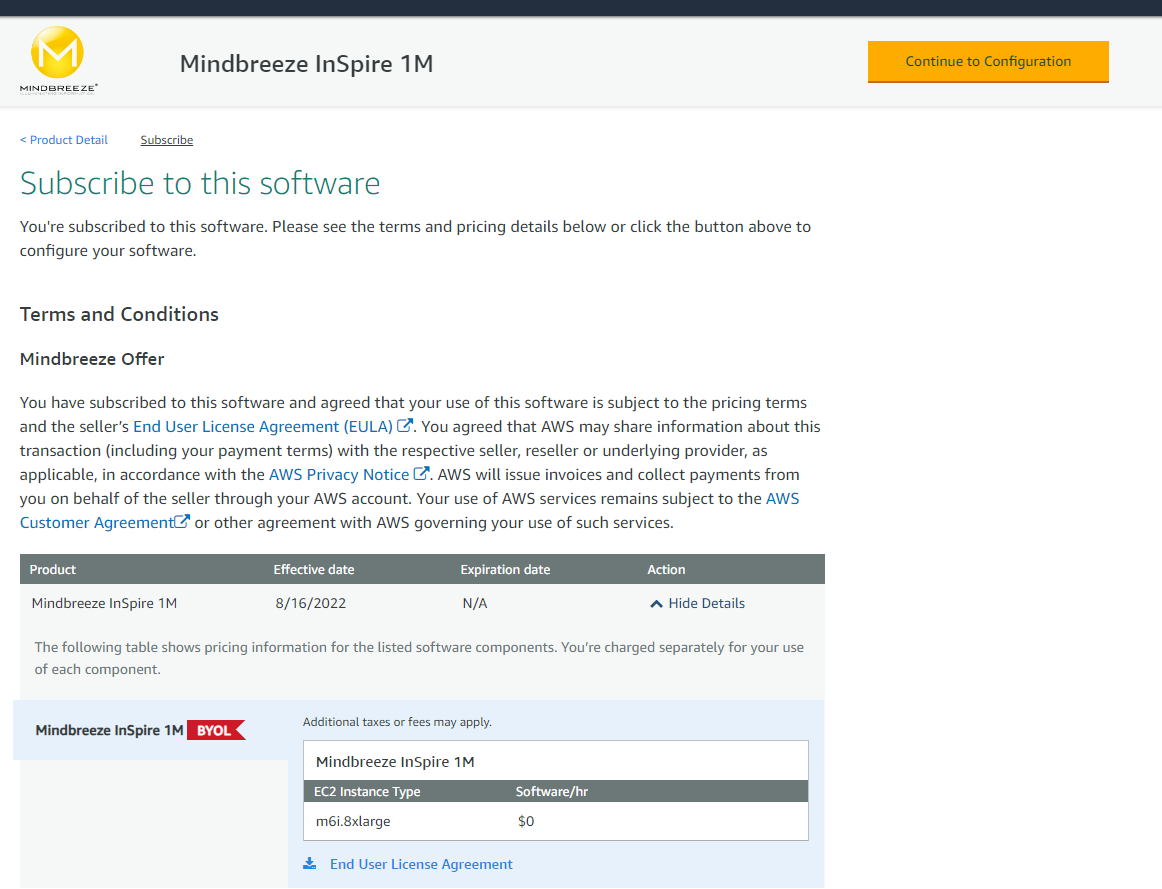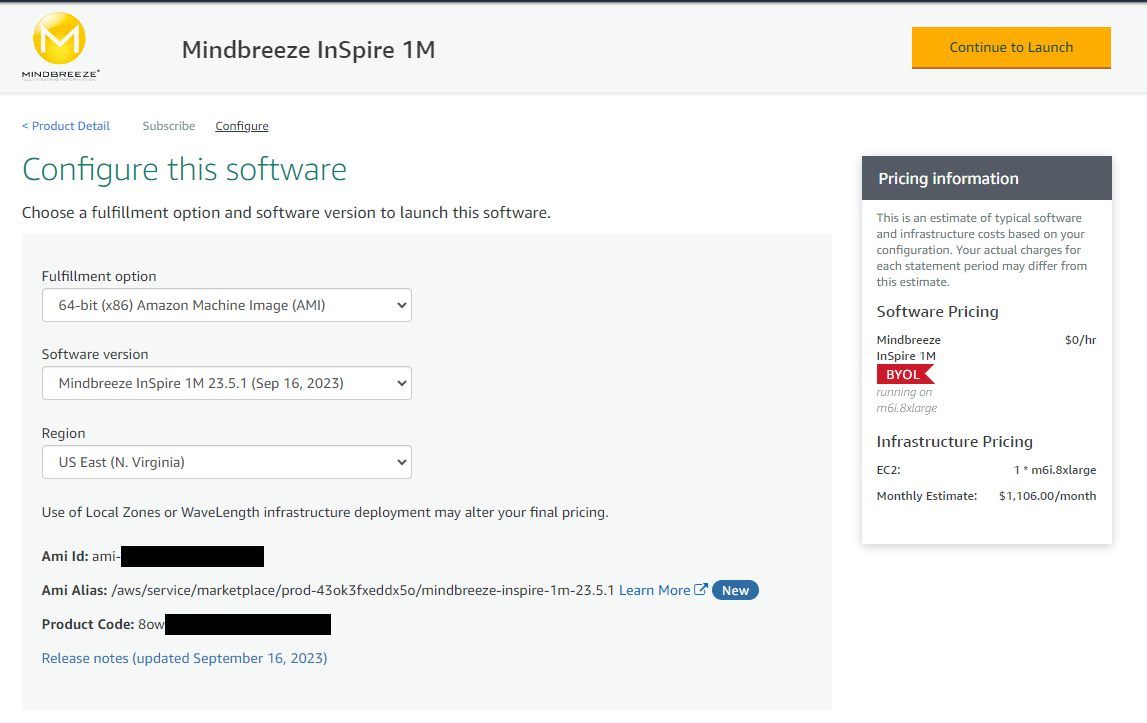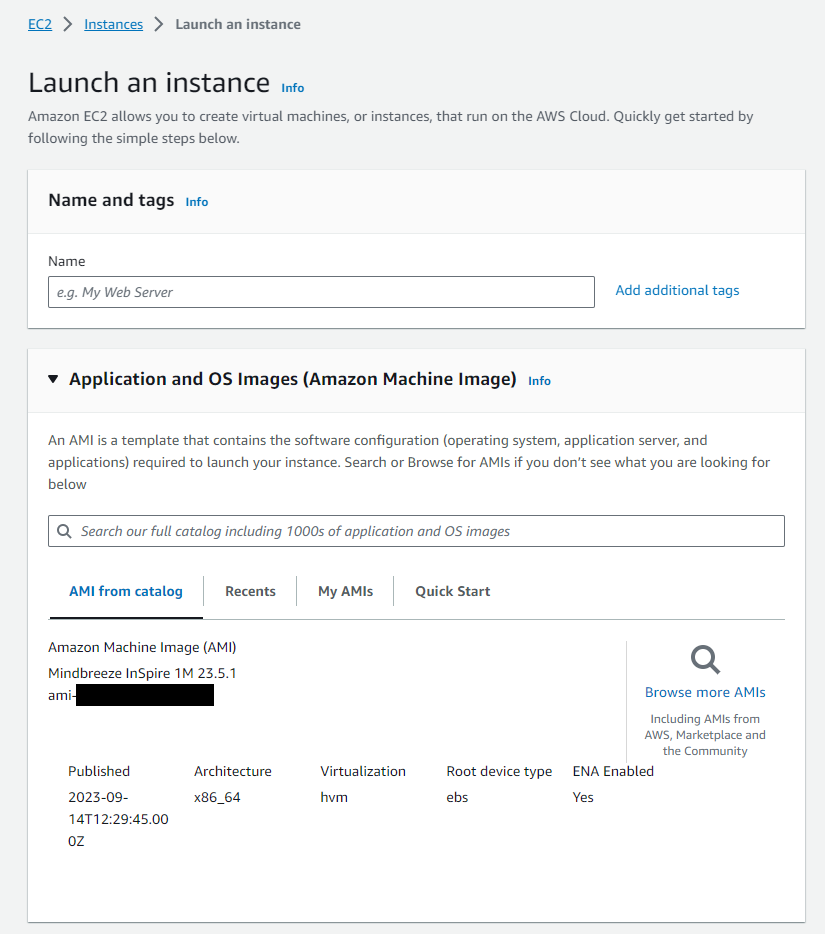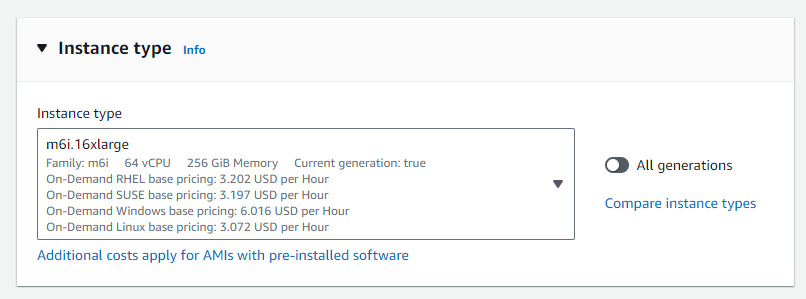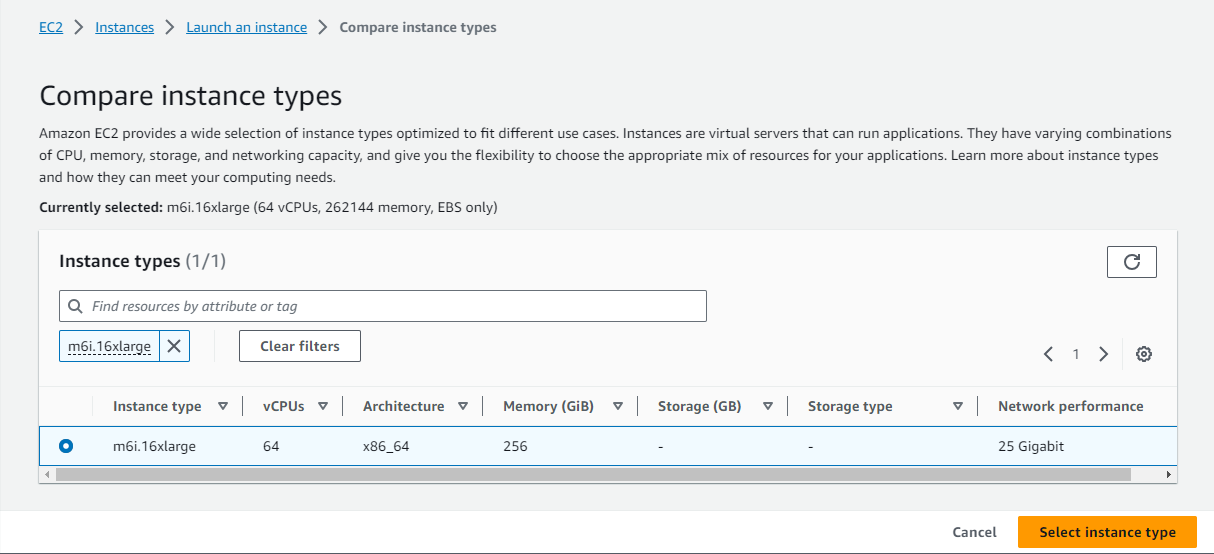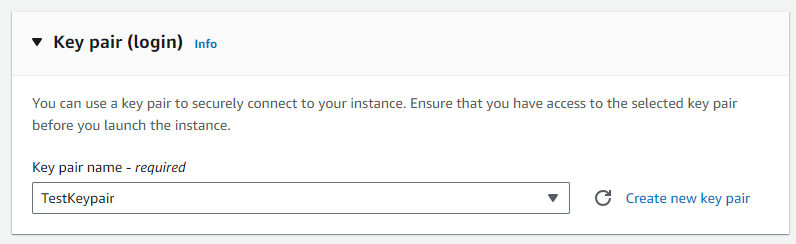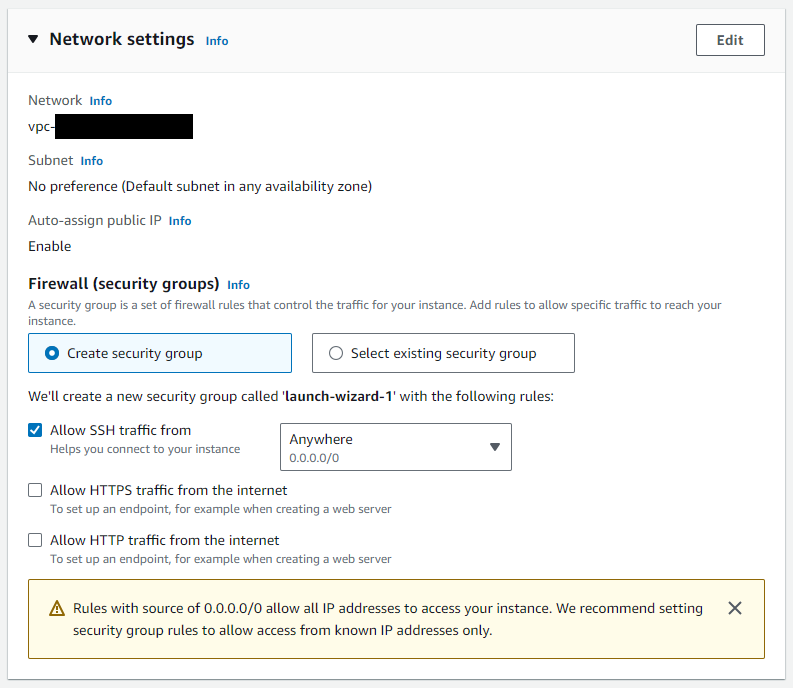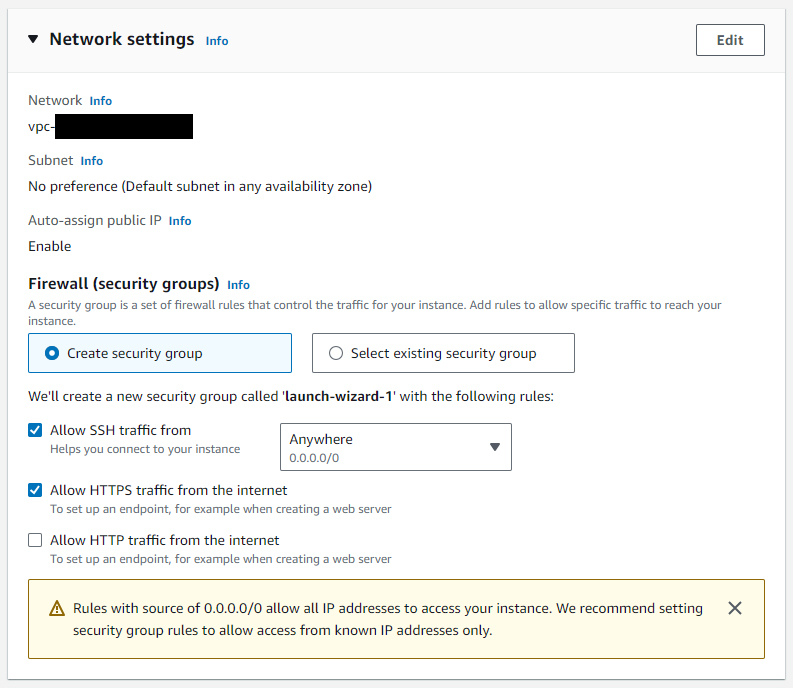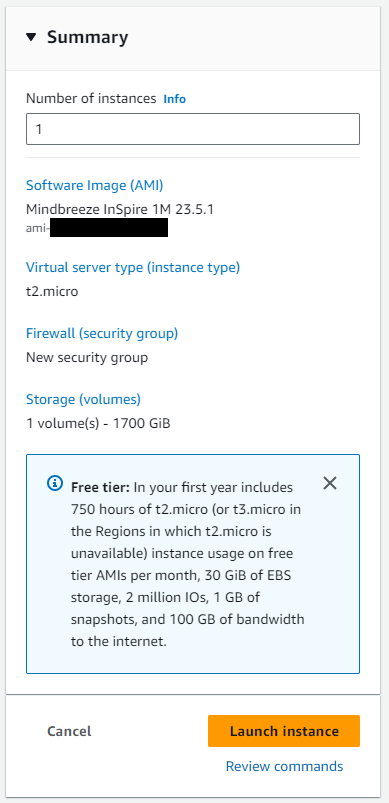Whitepaper
Create AWS 2M InSpire Appliance
Introduction
In this document the creation of a Mindbreeze InSpire 2M appliance for Amazon Web Services will be explained.
Attention: For a Mindbreeze InSpire 2M appliance a Mindbreeze InSpire 1M image must be selected in the Marketplace.
Requirement
The following requirement needs to be fulfilled:
- Working Amazon Web Services (AWS) Account
Overview of the basic configuration
The basic configuration of a Mindbreeze InSpire 1M application consists of the following steps:
- Creating a Mindbreeze InSpire 1M VM instance
- Starting a Mindbreeze instance
- Adjusting the size of the data hard drive partition
The individual steps are explained in the following chapters in detail.
Creation of an Mindbreeze InSpire 1M VM instance
Create a Virtual Machine from the Marketplace image by searching for “Mindbreeze InSpire 1M”.
Select Mindbreeze InSpire 1M and press “Continue to Subscribe”.
Subscription to Mindbreeze InSpire
After “Continue to Subscribe” has been clicked, the terms and conditions can be read before continuing with the configuration.
If the terms and conditions are acceptable, “Continue to Configuration” can be clicked.
Configuration of Mindbreeze InSpire
To configure Mindbreeze InSpire, the fulfillment option “64-bit (x86) Amazon Machine Image (AMI)” and the latest Software Version of Mindbreeze InSpire 1M that is provided in the dropdown need to be selected.
After that, the region where the future AWS infrastructure will be, needs to be selected. Not all instance types are available for all regions and the pricing may be different according to the region.
If the selected options are acceptable, the Amazon Machine Image (AMI) can be launched via “Continue to Launch”.
Launch of a Mindbreeze Instance
Name and tags
When launching the instance, the first step is to give the instance a name and additional tags can be added.
In the section “Application and OS Images (Amazon Machine Image)” the selected Amazon Machine Image in “AMI from catalog” should be visible.
Instance type
After that, the fitting instance type needs to be selected in the section “Instance type”. This is necessary to define the GPU. Depending on whether a GPU is needed or not, the appropriate instance type must be selected with or without GPU. The Mindbreeze Presales team can provide the current recommendation for a 2M appliance.
With the option “Compare instance types” other available instance types can be compared and selected.
Key pair (login)
Existing key pairs can be selected via the drop down menu or a new key pair can be created.
Network settings
Depending on the requirements, an existing security group can be selected or a new security group can be created in the section “Network settings”. Activate “Allow HTTPS traffic from the internet” to get access to the Mindbreeze Management Center.
Configure storage
The configuration of storage is needed for the Mindbreeze instance. For a 2M InSpire appliance, at least 4 TB of SSD Storage are needed.
After the storage is configured and the provided summary is acceptable, the instance can be launched by pressing “Launch instance”.
Resizing the data disk partition using the resize service
Prerequisite
The resize service has to be enabled to allow Mindbreeze InSpire to use the whole disk.
Important: The initial configuration needs to be finished. After that, login to the Management Center (Port 8443) before the rebooting.
Changing the size
Login per SSH using the key pair you defined above (user core).
Run the following: sudo touch /var/data/.resize && sudo reboot
Verify that /var/data has grown to the desired size.
Systems Manager Agent (SSM Agent)
The AWS Systems Manager Agent (SSM Agent) is preinstalled in Mindbreeze InSpire. This means that the VM instance can be managed with the Systems Manager.