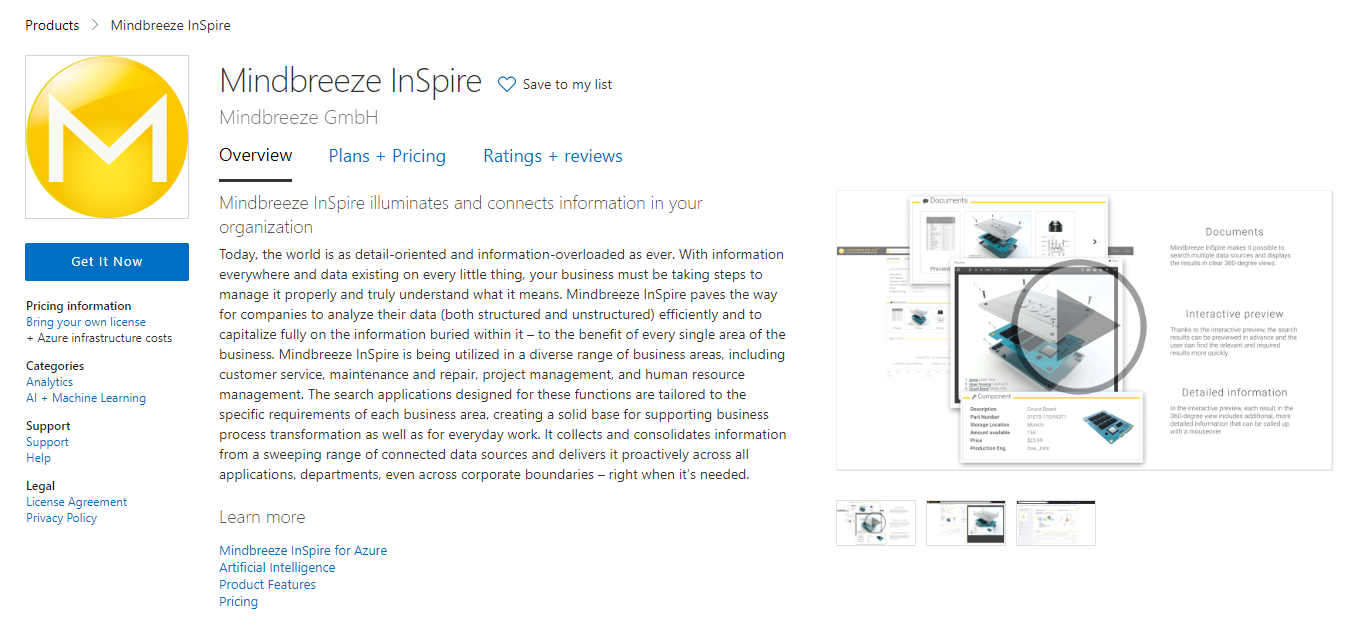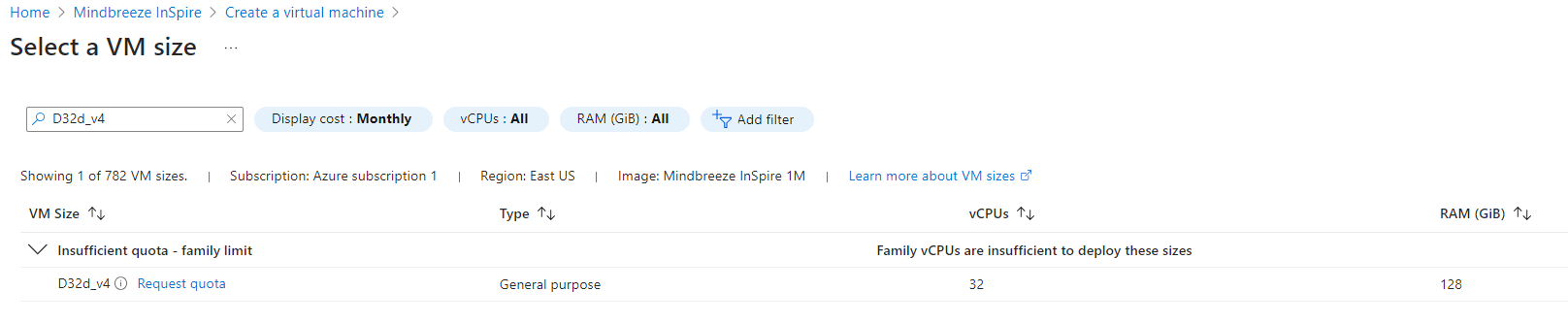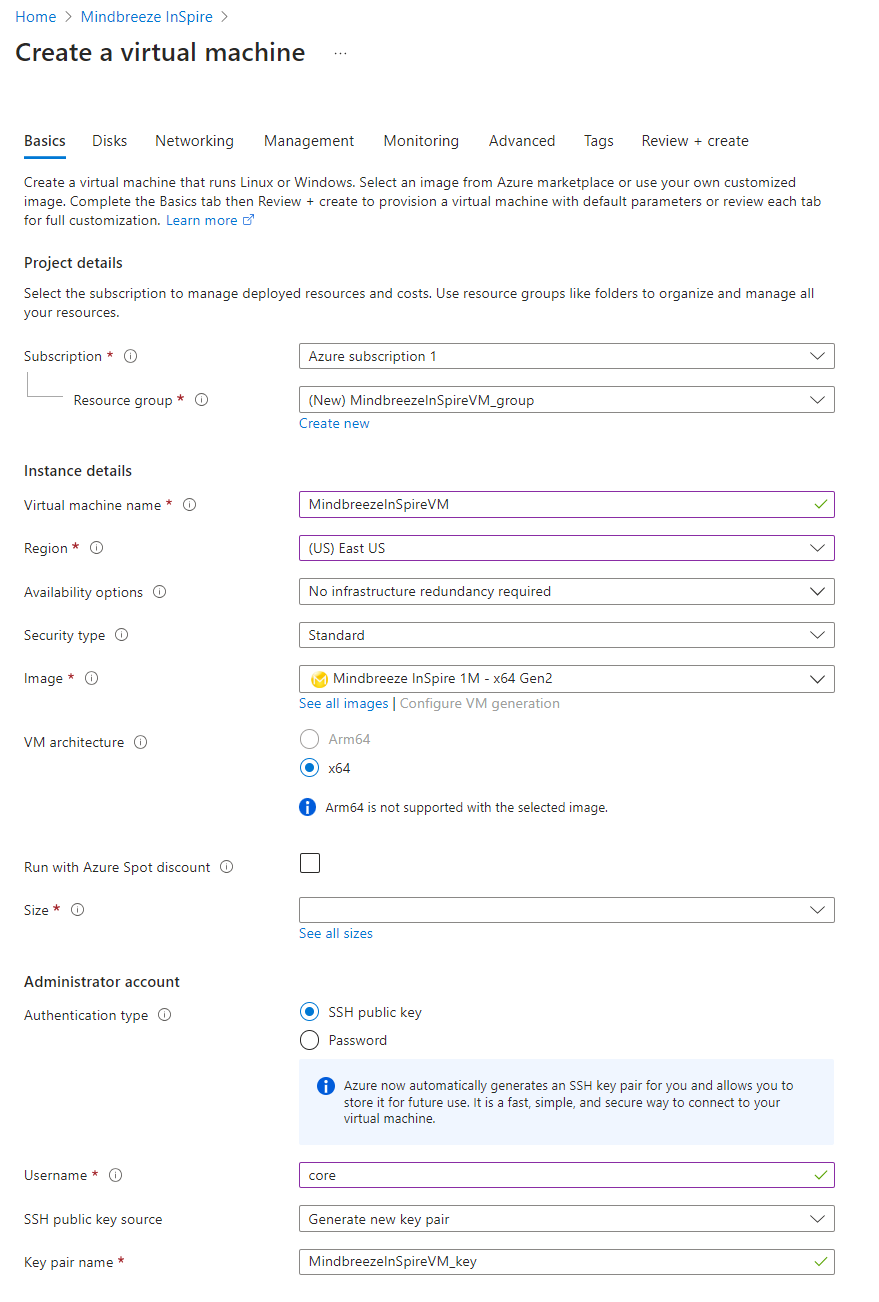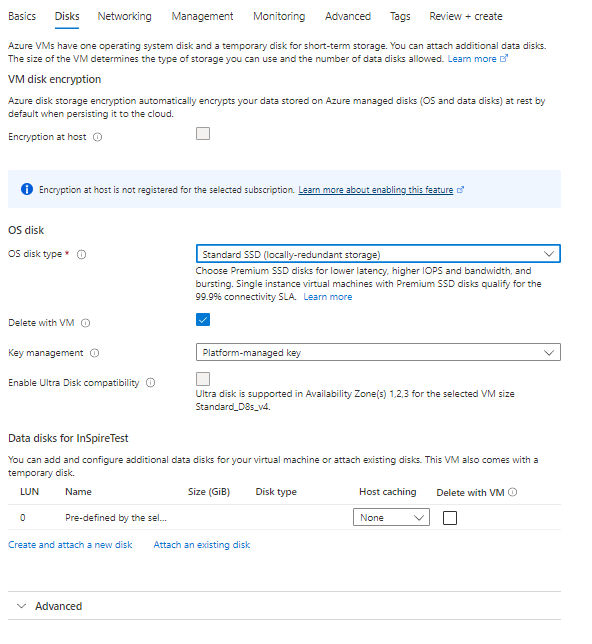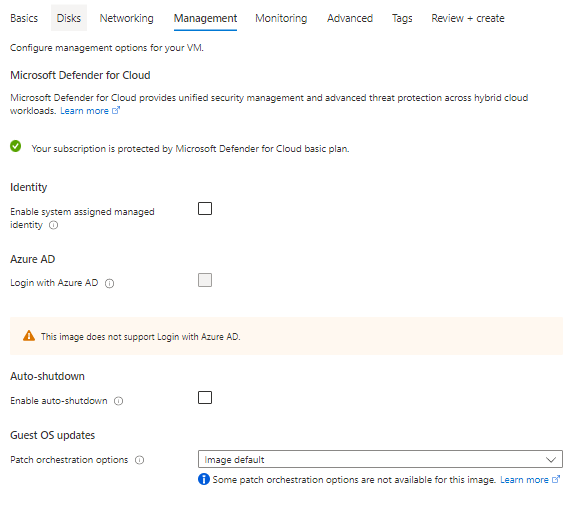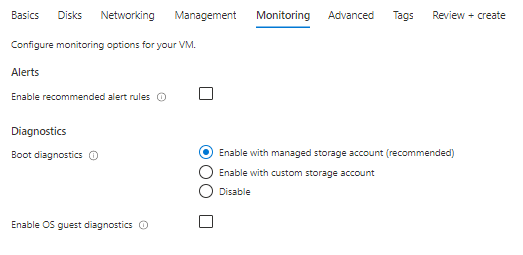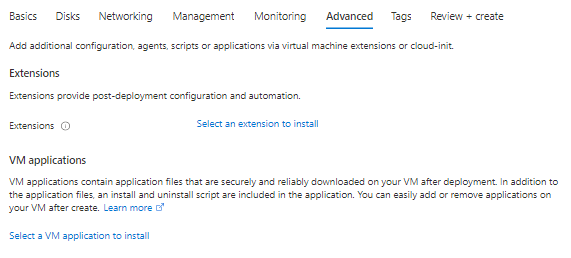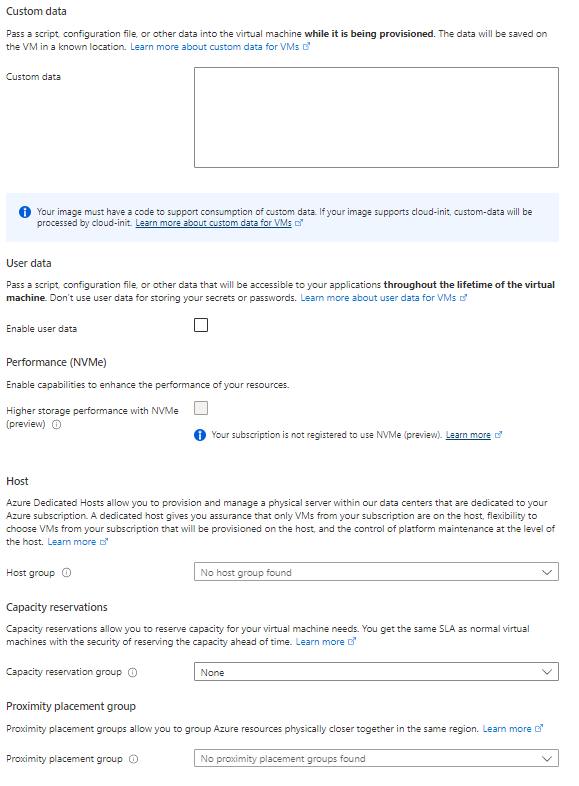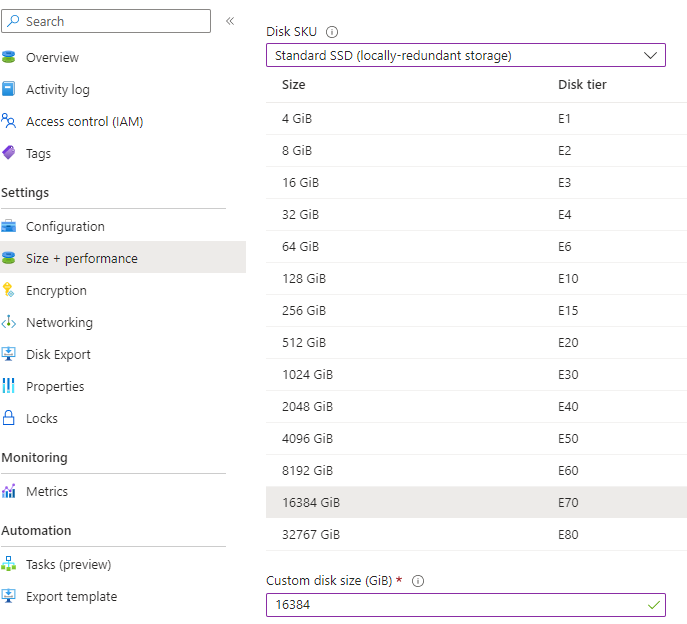Whitepaper
Create Microsoft Azure Virtual Machine InSpire Appliance
Introduction
In this document the creation of a Mindbreeze InSpire Image for a Microsoft Azure Virtual Machine will be explained.
Requirement
The following requirement needs to be fulfilled:
Download of a Mindbreeze InSpire Image in the Marketplace
The first step is to download Mindbreeze InSpire from the Marketplace, as displayed in the screenshot below:
Attention: Microsoft Azure does not allow the required disk sizes in the marketplace. Therefore, the data disk of a Mindbreeze InSpire instance must be expanded after the creation.
Creation of a Virtual Machine
The Virtual Machine is created from the marketplace image. Depending on the size of your appliance, you will need to choose between the Mindbreeze InSpire 1M or the Mindbreeze InSpire 10M plan. This step is shown in the screenshot below:
Basics settings
In the „Basics“ tab, enter a name for your Virtual Machine and select the Azure region you would like to have. Not all instance types are available in all regions and pricing may vary between regions. Please contact the Mindbreeze Presales team about the currently recommended instance types.
Selecting a Virtual Machine size is displayed in the following screenshot. If you have never used an instance type from these families before, you will need to select the Virtual Machine and then request a quota, as displayed in the screenshot.
For the 1M appliance, set the new subscription limit to 24, as displayed in the following screenshot. For the 10M appliance, set the new subscription limit to 64.
Then set the username to "core" and remember to generate or select an SSH key.
OS Disks settings
In the „Disks“ tab, the OS disk type must be set to Standard SSD (locally-redundant storage). This can be seen in the screenshot below.
Networking settings
In the „Networking“ tab, select your virtual network and subnet. You will also need to configure a NIC network security group.
Management settings
In the „Management“ tab, the setting Patch orchestration options should be set to the option Image default.
Monitoring settings
In the „Monitoring“ tab, the setting Boot dagnostics should be enabled with the option Enable with managed storage account (recommended).
Advanced settings
There are no required settings in the „Advanced“ tab.
Tags settings
There are no required settings in the „Tags“ tab.
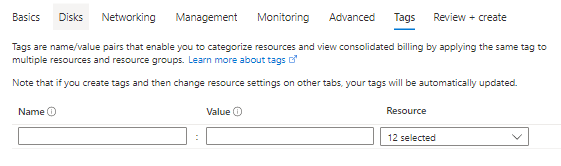
Resizing the data disk
As mentioned, after the creation of the Virtual Machine, the data disk can be expanded. Please shut down the virtual machine, also called “deallocate”.
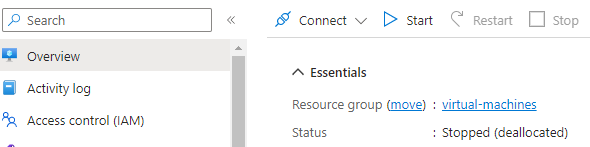
With the Virtual Machine shut down, go to the section “Disks” and detach the data disk.
Then, select the disk and a new size according to the instance type. For 1M appliances a size of 1,6 TB is needed and for 10M appliances a size of 16 TB must be selected. The following screenshot shows a range of sizes with the corresponding disk tier.
With the new disk size selected, reconnect the disk to the virtual machine.
Start the Virtual Machine and verify that the data partition has been resized correctly, for example by using SSH.